
in Photoshop you cut and color it in gray, then compose the picture with all the elements of the area (here I have 13 levels)... I would suggest doing one piece at a time until you have that shadow lined up the way you want it in world, then move on to the next piece.
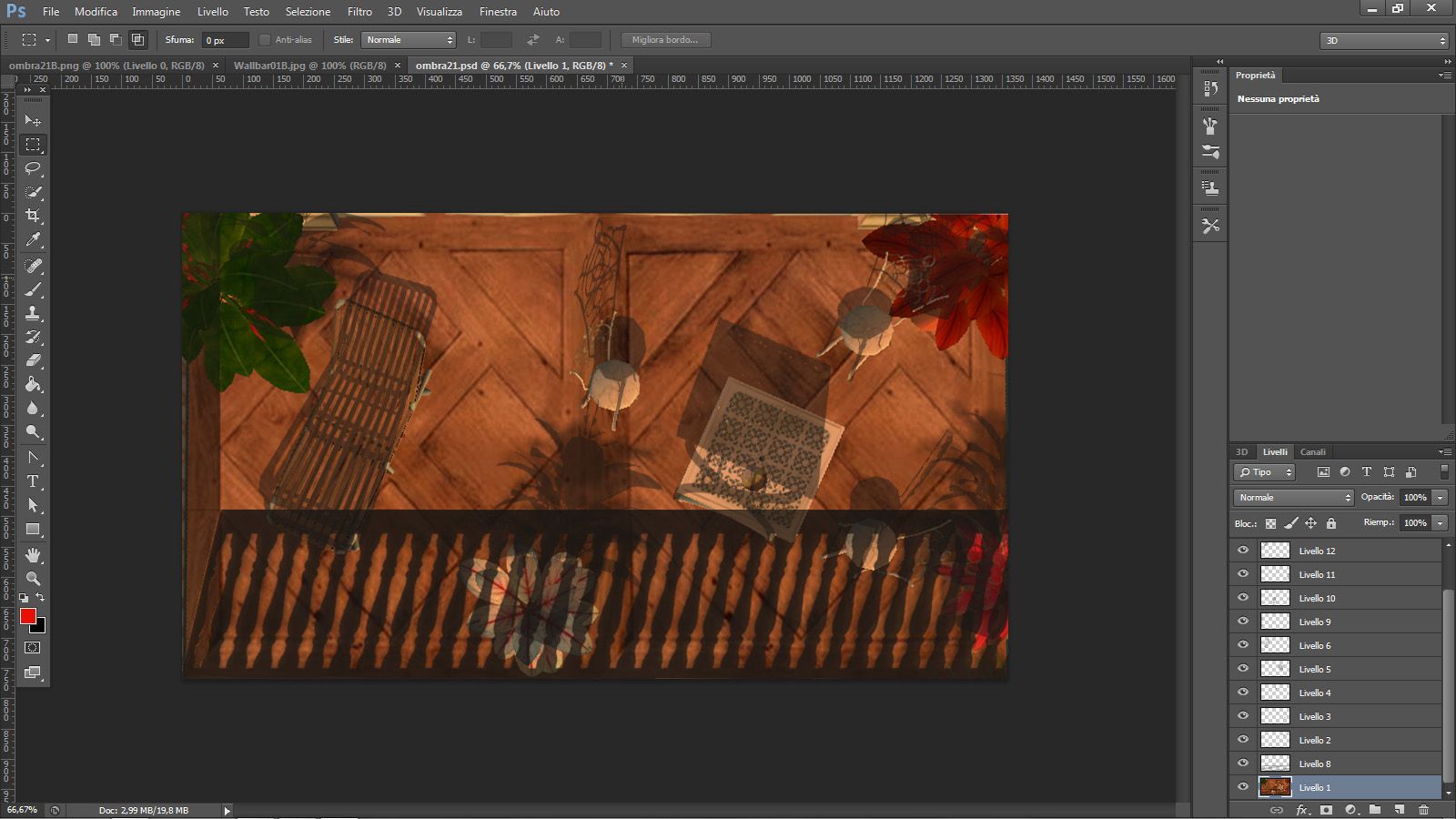
and at the end, when you're satisfied adjust the fade of the image and save in png.
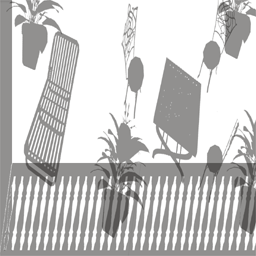
This is the result. I prefer to use the plane instead of the sign but pay close attention to the settings translucent and render priority
To be "perfect" think of your shadow in real life where it starts (at the feet) and how long you want the shadow. You will have to adjust each shadow to place it at where it begins. Also a shadow overlaping another shadow doesn't make the first one darker all your shadows that you lay down need to be the same intensity.

Alternatively, you compose the shadows as above in Photoshop and introduce it directly into the texture of the wall / floor as in this case
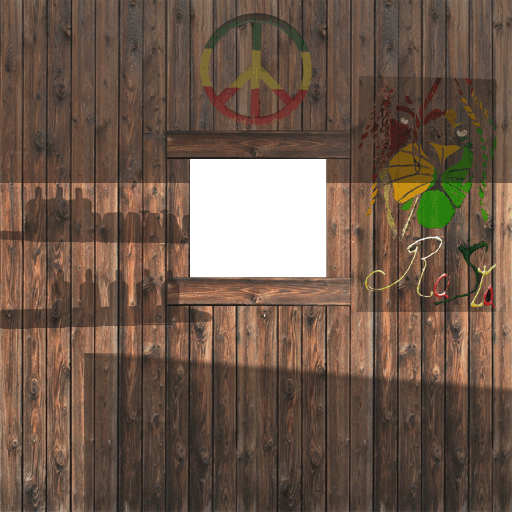
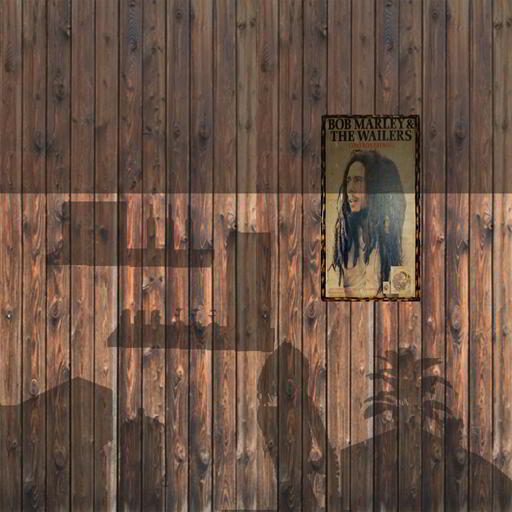

You can also create shadows as negative in the light reflections...

they have a lower visual impact than the previous but add a realistic effect to the scene
